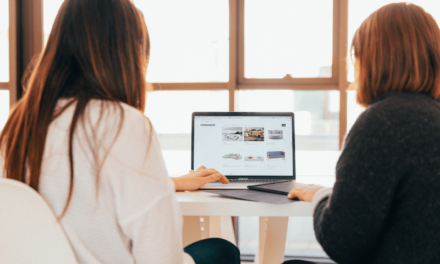Voice search, augmented reality, AI—competition for the next search king is intense. But regardless of who you choose, the transition to the future of SEO will take some time. So, in the meantime, let’s focus on the current state of online search.
Surprisingly, images are frequently neglected, even though most websites heavily rely on them. Addressing image-related SEO issues could be the secret weapon you need for a competitive edge. While every facet of SEO is vital, let’s be honest- users don’t pay much attention to your keywords and backlinks. What truly matters to them is the direct experience they gain from your content and visuals play a pivotal role in that experience.
Whether you’re learning, searching or shopping, visuals are your trusty companions, ensuring you find precisely what you seek. Given their close alignment with user search intent and experience, images wield more influence on your rankings than you might realize.
Now, let’s dive into the art of turning your images into click magnets.
Utilize Unique Images & Contextual Imagery for Higher Click Rates
Place yourself in the shoes of a user conducting a Google image search. You’re presented with a plethora of images, many of which seem nearly identical. How do you decide which one to click? If the differences between these images are minimal, your choice may be somewhat arbitrary. In such cases, one website among the sea of identical results gets lucky while the rest are left unnoticed.
Now, consider this from the website owner’s perspective—hardly an ideal scenario, right? So, if you wish to make your site the user’s top choice, the solution lies in creating and using unique images that cannot be found elsewhere. These images should align with user intent, especially considering the crucial role images play in converting visitors into leads. Think about it- can an image you didn’t create yourself truly satisfy your target audience’s search intent?

The best image is one whose contents closely relate to the user’s search query. For instance, a recipe website benefits immensely from images featuring step-by-step instructions. Try Googling “how to boil an egg” and examine the image search results. Which image would you choose? Chances are, you’d select the infographic, right? Kudos to those who chose not to rely on someone else’s work as a crutch. This compelling argument underscores the importance of creating your visuals. Moreover, unique images and content shield you from copyright infringement and costly fines.
Identify and Rectify Broken Images
What’s the worst that can happen to an image? “Image Failed to Display.”
Even when an image isn’t particularly critical, encountering this broken image icon disrupts the user experience. However, the impact is even more significant when the image’s visibility is paramount. For instance, a product page bereft of a product photo spells disaster for any online store. Don’t let this happen to your site. Locate all broken images on your website and ensure they display correctly.
Optimize Your Images to Accelerate Website Page Speed
Google favours fast-loading websites and one of the primary concerns surrounding images is their impact on loading times. Naturally, you should aim to minimize image sizes on your site. Here are steps to optimize your images effectively:
– Save visuals in the most suitable format. JPEG is often the best choice for large photos, while SVG should be reserved for logos and icons. Be cautious with WEBP; it combines high quality with a low file size but may not be universally supported by all browsers.
– Manually set optimal height and width for images. They should neither be too small nor excessively large.
– Embrace compression. Lossless compression is more friendly to image quality, but lossy compression is acceptable if the resultant image remains visually appealing.- Merge images when you have two or more placed adjacent to each other. In such cases, consolidating them into a single image is preferable, as fewer page elements translate to fewer server requests and shorter loading times.
– Implement lazy loading to prevent page elements from loading until the user scrolls to their location on the page. Google Chrome supports the loading=”lazy” attribute, which you can insert within the <img> tag.
Quality should always be the priority when it comes to visuals. Low-resolution images tend to fare poorly in image searches and fail to engage visitors.
Pay close attention to the Cumulative Layout Shift metric, which is a crucial Google ranking factor affected by images. If you aim to reduce your CLS (Cumulative Layout Shift), focus on the “Avoid large layout shifts” recommendations within Optimization opportunities.
Implement Responsive Images
Let’s dive deeper into the realm of image dimensions. Ideally, you want your images to be visibly appealing on all types of devices, from desktops to mobile phones. So, how can you ensure that a single image displays seamlessly on every screen? The key is to make your images responsive, meaning they automatically scale to fit any screen. Here’s how to achieve this:
– Set the CSS width property to 100% and height to auto, allowing the image to scale both up and down.
– Alternatively, set the max-width property to 100%. In this scenario, the image will never exceed its original dimensions.
– Consider using the <img srcset> attribute, which presents different image versions for various screen sizes. However, preparing different versions of the same image is necessary to employ this attribute.
Optimize Image Names, Alt Text and More with Keywords
When it comes to SEO, keywords immediately come to mind. And for a good reason—they play a pivotal role in making your images more SEO-friendly. You simply need to know where and how to use them. Here’s how to enhance the SEO-friendliness of your images:
– Pay attention to filenames, avoiding generic names like “image1” or “pic2,” which convey no information to search engines.
– Structure your file paths thoughtfully. Domain and subdirectory names can provide additional context for search engines. For instance, if you run an online fishing gear store, structure a picture’s URL like this: https://fishing.com/images/fishing-rods/spinning-rod/falcon-bucoo.png.
– Surround your images with relevant text, even a caption or brief accompanying text can significantly boost their SEO score.
– Optimize anchor text when you have a link leading directly to an image. Descriptive anchor text helps search engines understand the image’s content.
– Don’t overlook ALT text. One of the most common SEO mistakes is leaving ALT text empty. Instead, provide a description with one or more keywords. Keep in mind that blank ALT text poses issues for users who rely on screen readers and Google places a strong emphasis on accessibility.
Harness Geotagging for Local SEO Benefits
Geographical metadata added to your images can provide search engines with valuable context, especially for local SEO. When images contain location coordinates, search engines can pinpoint the precise geographic location. This information proves beneficial if a user’s search query pertains to that specific location. To geotag your photos: Modern smartphones and cameras often feature built-in geotagging capabilities. If your device lacks this functionality, consider using software or online services for geotagging.
Create an Image Sitemap
Sitemaps are an expedient way to help search engines discover your site’s pages. But have you ever considered creating a separate sitemap exclusively for your images? It might initially seem excessive, but Google recommends it. According to Google: “Image sitemaps can contain URLs from other domains, unlike regular sitemaps, which enforce cross-domain restrictions.” This means you don’t necessarily need to host an image on your own domain for it to be effective. While the idea might sound like a dream, there’s a catch: most websites contain numerous images. Creating an image sitemap manually is a valid option, and Google even provides an example. However, manually entering hundreds or thousands of image URLs is a tedious task. Unfortunately, very few free automated services are available to accomplish this. Alternatively, you could write a script to scrape image URLs and compile them into a sitemap.
Implement Image Caching for Enhanced Website Speed
Teaching a browser to cache images can lead to significant time savings. When an image is stored in the cache, the browser retrieves it from there instead of reloading it each time the website is visited. To set up image caching and boost your site’s speed:
– Open your site’s .htaccess file and define expiration times for your images.
Expiration times can be shorter than a year based on how frequently you update your images.
Employ Structured Data Markup for Enhanced Google Understanding
Structured data serves as a guide for search engines, explaining the content on a page. While all websites can benefit from structured data, it’s especially valuable for ecommerce sites. Rich snippets aren’t exclusive to regular search results; image search results can also feature additional information!
Google Images supports the Product and Recipe types, so use them strategically. To implement structured data markup:
– Utilize Google’s Structured Data Markup Helper tool, which is free but requires a Google Search Console account associated with your domain. Follow these steps:
1. Select a data type and input the URL of the page you wish to mark up, then click “Start Tagging.”
2. The tool displays your page. Highlight an element you want to mark up, and in the appearing menu, select the appropriate tag. For instance, if you highlight an image, select “Image”; if you focus on a product’s price, choose “Offer->Price.”
3. Once you’ve tagged all the relevant elements, click the “Create HTML” button to generate the code.
The Markup Helper can also test and validate your code. Note that the effect may not be immediate, and it could take up to three weeks for changes to take effect.
Facilitate Image Sharing on Social Media
Unlock additional visibility on social media platforms by making your images shareable. Increased shares boost your page’s perceived importance and relevance to search engines. To make your images shareable on social media:
– Start by creating unique images, as users are more likely to share those.
– Generally, enabling image sharing doesn’t require extensive effort. WordPress, for instance, facilitates image sharing. You can copy and paste the page’s URL when creating a social media post.

WordPress achieves this by inserting OpenGraph tags into the page’s metadata. Here’s an example:
“`html
<meta property=”og:title” content=”Page title” />
<meta property=”og:description” content=”Page description” />
<meta property=”og:url” content=”https://example.com” />
<meta property=”og:image” content=”https://example.com/image.jpg” />
“`
The crucial part is those “property=og” attributes. If your website doesn’t generate them automatically, consider adding them to your pages’ metadata. Alternatively, you can install a plugin which simplifies image sharing on social media platforms with just a few clicks. While Google explores AI and innovates new search methods, images remain an integral part of the online landscape. If anything, image search is poised to become even more advanced, introducing new image SEO techniques. However, the foundational principles are unlikely to undergo drastic changes. By mastering these fundamentals, your website will be well prepared to weather the upcoming storm of image SEO innovations.